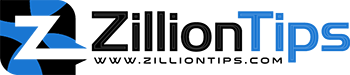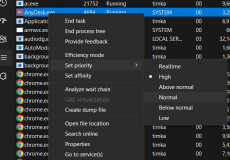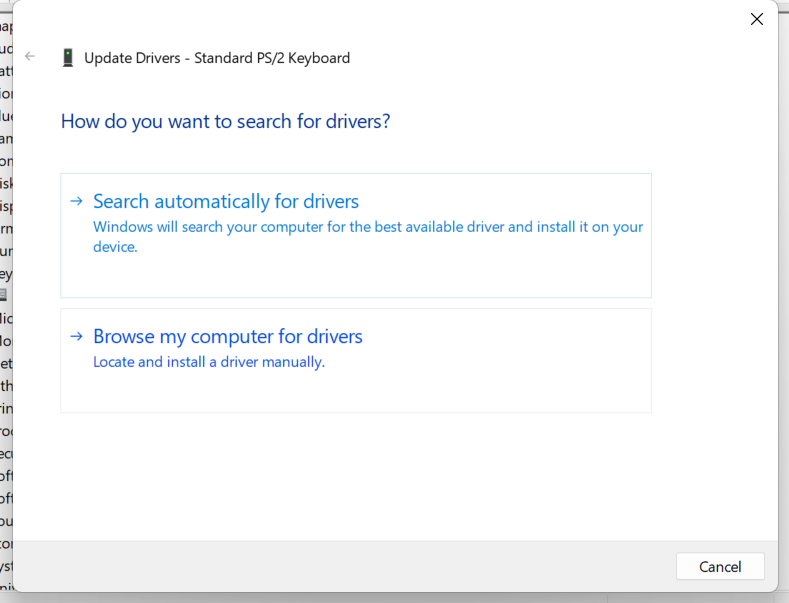The short and sweet answer would be – YES. It is essential to install motherboard drivers for the proper functioning of your device. Motherboard drivers are the prime components that are required for performing every core component of a computer.
Imagine that you are done with building (probably your first) PC and now wondering if you want to install motherboard drivers before you can begin exploring your new computer.
Are Motherboard Drivers Necessary?
Just like the other devices that you would install on your computer, it is something equally important to install motherboard drivers. It needs specific drivers for better functionality. However, it can work normally with the generic drivers. That is precisely why when you install your motherboard and other components and begin running your computer, it runs smoothly. They are also required for BIOS operations.
Even when your computer runs with generic or preinstalled drivers, it is always a good idea to update the drivers for enhanced functionality.
The key factor would be that if you want to use your PC for complex tasks such as streaming, video editing or even gaming, it is advisable to download and install the drivers for your motherboard. On the other hand, if you are using your computer for basic tasks such as writing or browsing the web, you may not need to update the drivers for the motherboard.
How Do I Know If My Motherboard Drivers Are Installed?
It is easy and simple to find if your motherboard drivers are installed. The steps you have to follow include:
- Click on START and type in devmgmt.msc. You may also type in Device Manager
- You can now find the motherboard drivers for different components one by one.
- Expand Display Adapters and check if your computer has integrated video graphics. It should show the driver for your integrated graphics card. Ignore the step if you have a dedicated graphics card.
- Now open IDE ATA/ATAPI controllers. You should find the drivers for your integrated drive electronics or IDE hard drive here.
Likewise, you can expand each of the following and find the drivers for each of the components on the motherboard:
- IEEE 1394 Bus host controller
- Network adapters
- Sound, video and game controllers
- Storage controllers
- Universal Serial Bus controllers
- System devices
How Do I install Drivers Without Internet or USB?
This can be a tricky situation. You have a newly built computer and cannot connect to the internet. The computer requires network driver to connect to the internet. The next best option is to install the drivers saved on a USB drive. You may come across a situation where you do not have a USB drive available. The computer can also fail to recognize the USB drive that contains the motherboard drivers.
One of the best options is to install the generic drivers that came with your system or the components. They might be residing on your computer, and you need to install them.
Follow the steps here below:
- Go to Device Manager
- Locate the device for which you want to install the drivers
- Right-click on the device and click on Update Driver Software
- Click on Browse my computer for driver software
- Choose the option Let me pick from a list of device drivers on my computer.
- Click on Browse and locate your driver file.
You can also decide to choose the drivers from the preinstalled drivers and pick the one that can help you work with the device and then download the driver for the device. It may be a good idea, to begin with, the Network driver first, as that would help you download the other drivers from the internet easily.
How Do I Install Motherboard Drivers From USB?
Installing the motherboard drivers using a USB is one of the easiest means of installing the drivers on your computer. But before you can install the motherboard drivers onto your computer through the USB drive, you need to save them on your USB drive.
You can either copy them from the other sources or choose to download them onto your USB drive. Once that is done, you can connect the USB drive o the computer and copy the drivers onto your PC. You can now click on the driver file and follow the prompts to install the driver.
Do I Need to Install Motherboard Drivers With Windows 10?
Yes, irrespective of which operating system you may be running, you are expected to install the motherboard drivers. Windows 10 has been known for the best device and driver support for several devices and components on your computer. It has been known to work without any hassles with most of the drivers and devices. If you want to avoid running into problems with your proper operation, it is essential to install motherboards.
When Windows 10 is installed on your device, everything that includes the essential and fundamental drivers is installed from the installation disc. But, these drivers need an update. They are also quite generic in nature. If you want your devices to work at their optimum level of functionality, we suggest downloading the motherboard driver or any other device drivers from the respective manufacturer’s website.
The driver installation on Windows 10 has been entirely improved, and even the drivers are regularly updated.
How to Install Motherboard Drivers?
There are several steps that you need to focus on when installing the motherboard drivers on your computer. This is applicable when installing the other device drivers as well.
Find what motherboard drivers you need
While understanding how to install the motherboard drivers is important, it should be equally important to learn which drivers you need. The motherboard on your computer is unique and so are its drivers.
The drivers would be dependent on the make and model of your computer. That is precisely why it is essential to find out more about the brand and model number of your motherboard. It is easy to find the driver details if you are aware of the proper brand name and model number of the motherboard and its components.
Find and download the driver files
The next step would be to download the driver files. You should be able to download the drivers from the manufacturer’s website. Each of the manufacturers’ websites does have a section on the official website for driver downloads.
Download the drivers onto your computer. If you are looking to install the drivers for installation on another computer, you can transfer them to a USB drive or a CD drive so that they can be installed on the target computer.
Install the drivers
Once you have the driver files on your computer, you can simply click on them to begin installing the same. Click on each of the driver files and follow the instructions to install them on your device.
How to Update Motherboard Drivers?
Updating the drivers is necessary to keep your motherboard working properly. Of course, you will find your computer working even without updating the drivers, but it is quite essential to keep it in a better working condition by updating the drivers. This will help avoid the issues such as severe performance problems.
The best option that we suggest here is to go to the official website of your motherboard manufacturer and search for your specific motherboard model. You can download the latest drivers for your motherboard. You will need to download the latest drivers for all the components on your motherboard. After downloading the drivers, click on each of the driver file and follow the instructions to install them on your device.
You can even check the software solutions that have been specifically designed for automatically updating your drivers. Some of these tools may be offered for free, while a majority of them with a subscription charge.
The Closing Thoughts
The drivers are the more minor but the most crucial part of your hardware. They tell your hardware what to do and how to go with the task that needs to handle. It achieves the task by communicating the instructions to the operating system. The information provided here is handy enough in letting you download and update the drivers relatively easily enough.
The FAQs
How do I update motherboard drivers?
The best option to download the drivers would be to visit the manufacturer’s website for your motherboard brand. The driver download page for your motherboard should provide you access to the drivers that are compatible with your operating system version. Once you download the Windows drivers, you can click on them to install the drivers.
Can you install motherboard drivers using a USB drive?
You will need to download the drivers first from the manufacturer’s website. Once done, you can transfer the downloaded driver files onto your USB drive. Move the driver files to your computer by connecting the USB drive to your computer. Click on the driver files and follow the instructions to install them
How do you uninstall old motherboard drivers?
There is no need to uninstall the old motherboard drivers. Your new driver will take over the old driver. If you want, you can go to Device Manager and uninstall each of the drivers.
Do I need to manually install chipset drivers?
CPUs do not need drivers. That may seem something strange. They can only change the generic name of a CPU on your Device Manager to some fancy name that indicates the name of the manufacturer and the brand. The CPU drivers only sometimes update.