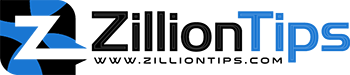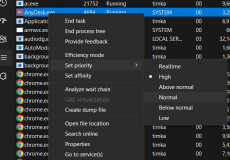RAM is one of the most important components of your computer system. However, if you are upgrading your RAM, it is essential to find precisely which RAM slots to use. Even when it is an arduous task to find which slot you should insert your RAM into, it isn’t that difficult. We will find the best ways to find and understand which RAM slots to use on your computer. Check out this comprehensive guide on which RAM slot to use for RAM upgrades.
Under ideal conditions, if you have a single RAM slot, you will insert your RAM in the A2 slot. In the case of two AM sticks, you may install them in the A2 and B2 or slot no 2 and slot 4. If you have three sticks, you can insert the third stick in the stick between A2 and B2 slots. If you have four sticks, you will use all the available slots.
What Is a Motherboard RAM Slot?
A motherboard RAM slot refers to the memory slot, or memory socket, or RAM slot that lets you to insert the RAM or computer memory into the computer motherboard. Most o motherboards come with two to four memory slots and decide the right type of RAM that can be inserted into the computer.
The RAM slots on the motherboard would cater to two categories viz SDRAM and DDR for Desktop computers and SO-DIMM for the laptop motherboards. The RAM slots are generally rectangular in shape and have a connector at one end of the slot. The RAM slots usually are longer channels and are located close to the CPU. You would find clasps at either ends of the slot to help click the RAM into place.
While it is common to find a motherboard with 2 to 4 slots, it is common to find a motherboard with 8 RAM slots. (pls add interlink here )
Does it Matter What Slots I Use For RAM?
Yes, if your motherboard has a multi-channel structure, check precisely which slots you are using for RAM. In case you have more than one memory stick, you need to make them work together. This is why checking out the dual channel and triple channel connections properly.
Following the right channel for installing the RAM on the motherboard will ensure that they will continue working jointly. This will enable faster access and performance between the CPU and memory modules. If you have placed the RAM in the right slots, you will ensure that you have optimised the performance.
Which RAM Slots to Use?
Finding where to insert your RAM can be dependent on several factors. The major factors that would decide which RAM slot to use can include the number of sticks that you have and the number of slots that your motherboard is equipped with.
In the case of a gamer, for instance, you will need a minimum of 16 GB of RAM, and if you have a motherboard with two slots, you will need to insert two 8 GB RAM sticks into your slots.
Motherboards with four slots
If you have a motherboard with four slots, you need to follow the proper RAM slot order. It is advisable to check the manual that came with your motherboard since the RAM slot order is likely to differ across the different motherboards.
If you have a motherboard that has four RAM slots, you can follow the guide here below:
- If you have a single RAM Stick, insert it into the A2 slot.
- If you have two RAM sticks, insert them into the slot A2 and B2. You can also insert them into the slots with 2 and 4 positioning
- If you have three RAM modules, you can insert the third stick between A2 and B2 slots
- If you have four sticks, you would fit them in every slot and need not worry about the RAM slot order.
Motherboard with more than four RAM slots
Most of the motherboards come with a maximum of four slots, but a few others may come with more than four slots. One of the prominent examples would be that of a motherboard with eight slots.
The RAM Installation in this context would be:
- If you have one stick, place it anywhere in the motherboard among the 8 available slots.
- If you have two RAM sticks, put one of the sticks in a slot farthest away from the CPU and another one a slot apart from the first.
- In case you have three sticks, they can be placed in three slots consecutively farthest away from the CPU
- If you have four RAM sticks, you can place them as per the RAM slot order on the manual that came with your computer. They are either placed in the consecutive slot farthest away from the CPU, or they are placed one slot apart.
- For the five sticks PC builds, you can follow the same structure as with the four slots but with one stick anywhere in between.
- If you have six RAM sticks, they can be placed in groups of three each from either side for symmetry. This is a better option if you have RGB-enabled RAM.
- For seven RAM sticks, use them in all the slots except for the slot that is closest to the CPU
- Finally, for eight RAM sticks, populate them all across all the slots on the motherboards.
Is the RAM Slot Not Working on Your Computer?
Are you facing the issue of dead RAM slots, and how to fix them? There are several fixes that can be helpful in addressing this issue with ease. You can check out a few step-by-step methods to help you in addressing the issues
Some of the methods that can prove to be handy can include:
The Concluding Thoughts
The discussion on which RAM slot to use on a computer here ideally provided you with a complete insight into the right RAM slot order that you need to follow on your device. The best option is to consult your motherboard manual for the best understanding of the RAM slots and their proper order.
Frequently Asked Questions(FAQs)
Can You Run Odd Numbers of RAM sticks?
You can use odd numbered RAM sticks as long as you have been following the matching specs. However, that may deprive you of using the dual-channel memory. There are some motherboards that support triple-channel memory.
Can I Use DDR3 and DDR4 RAM Together?
No, it is not possible to mix and match the RAM generations. The RAM generations such as DDR2, DDR3 and DDR4 are not backward compatible. You can only use the specific generation of DDR RAM in each of the motherboards.
Can I Use an 8 GB RAM Stick and a 4 GB RAM Stick Together?
If the other specs match together, there is no reason that would make mixing the 4 GB RAM, and 8 GB RAM sticks together an issue. In a rare cases, you may face a few stability issues.