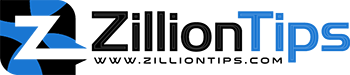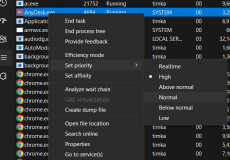It all started in 2014 when Corsair decided to launch a keyboard with Cherry MX RGB switches. This was the ultimate keyboard customization. What began with a single brand of the keyboard has today moved on to the collection of several components with RGB compatibility. It has now become a trend in itself today.
An Introduction to RGB Lighting: What You Need
RGB lighting is the latest trend in PC building. The trend that arrived in 2014, RGB lighting has added more value and spark to the black box that we used to witness in the days gone by. Red, green, and blue LED lights are used for improving the aesthetics of both internal and external components such as the power supply, motherboard, RAM, fan, and peripherals.
The RGB lighting has been one of the features that gamers like a lot. That adds up to their excitement and can be observed on several components that include an RGB keyboard, RGB RAM, and RGB motherboard.
The RGB functionality comes as an integral part of several components. They would include the case, keyboard, RAM, LED strips, motherboard, and CPU coolers. In fact, every part of your PC can now be fitted with one or the other sort of RGB lighting.
In addition to the LED strips on your components, you would also need the right software for activating and handling the RGB lighting on your computer. Some good examples, in this case, can include:
Does My Motherboard Support RGB Fans?
The answer depends on the type of the RGB fan you buy. Not every motherboard supports RGB fans. The motherboards without the RGB header do not support RGB. If your motherboard does not have an RGB header, the fan will begin spinning, but the RGB will not work.
Some of the fans come with a controller plugged into the cable from your power supply. This will help the LED cable in getting the power supply, and thus these fans do not require a separate RGB header. They can also be made to work with the proper RGB functionality through USB-powered strips with remote controllers or addressable RGB hubs.
How to Connect RGB Fans to Motherboard?
The steps involved in how to connect RGB fans to the motherboard can be dependent on the type of fans that you are looking to connect to the motherboard.
Basically, you have three different fan types that can be connected to the motherboard:
- 3-Pin RGB Fans.
- 4-Pin RGB Fans.
- RGB Fans Without Headers.
Here are the steps involved in how to connect the 3-pin RGB fans to a motherboard.
3 Pin RGB fans
The 3 pin RGB fans are called DC fans. These fans are controlled by voltage and can be a quite more straightforward option to choose. However, they also produce a little noise which may be annoying.
If you have 3 pin RGB fan, you can use it with the three cables in your controller. The connector comes with three holes of a square shape on the front and three wires at the back. You will be able to connect a 3 pin fan to either a 3 pin header or a 4 pin header on the motherboard.
Follow the steps here below:
- Turn off the power button
- Open the case
- Make sure that you have read the manual carefully
- Connect the fan connector to the three or four-pin RGB header with a symbol similar to “RGB” or “ARGB”
Next, install the RGB fan software. That should be a very easy and straightforward option. Configure the settings as per your preferences. Ensure that the correct drivers have been installed for the RGB fans.
In some cases, you may also need to change the BIOS settings for the RGB lighting. Once everything has been set up properly, you can place the fan inside the case and fit it properly.
Power on the fan and check the RGB color modes. Test the fan speed and RGB lighting. You can change it with the help of the software installed.
4 Pin RGB fans
If you have 4 pin RGB fans, the steps involved in how to connect the RGB fans can be extremely easy to go with. However, before connecting with the fans, you will need to go through a few essential steps.
Research for the compatibility of the fan
As a builder, I would research for the best compatibility with the best connectivity with a 4 pin RGB motherboard. The RGB fans with 4 pin connection will be compatible with most of the RGB headers that are built into the motherboard. Most of the computer manufacturers specify the details online, and picking the right fan can be much easier enough.
Connect it to the RGB cable
Look for the port on your motherboard that supports the RGB cable. The 4 pin connector on the RGB fan should be ideally fit into the header of your motherboard or controller. Connect the cable into the corresponding ends on the motherboard and fan.
Connect the fan to the power supply
Make sure that you have checked the compatibility with the voltage rating. This will ensure that your fan will run safely. The fan should be connected to the 12V or 5V SATA connector from your PC’s power supply unit (PSU).
Install software and configuration settings
The installation of the software for the RGB fan is a great option for the best optimal performance. The right software can be helpful in customizing the look of your computer. Make sure that you have downloaded the correct software and that it is compatible with both your motherboard and RGB fan.
Connect RGB Fans to a Non-RGB Motherboard?
You can easily connect the RGB fan to a non-RGB motherboard with the help of a controller. You should get the RGB controller as part of your RGB fan strip. However, it can be quite difficult and tough to connect the ARGB fan to a non-RGB motherboard.
An ARGB fan will invariably require the LED power connector for being able to connect it to a 3 pin 5V header.
RGB Fans vs LED Fans – An Overview
The major difference between LED fans and RGB fans lies in their colors. While an LED fan lights up with only one color while RGB fans illuminate with different colors. That is why the RGB controlling software cannot work with LED fans.
In sharp contrast to the LED fans, the RGB fans show three colors – Red, Green, or blue. RGB fans can be static, but you can use RGB-controlling applications to change their color.
The table here should provide you with a good insight into the differences between LED fans and RGB fans:
| Feature | LED Fans | RGB Fans |
| Light Source | Single Color LED | Multiple RGB LED |
| Color Options | Fixed Color | Multiple Colors |
| Control Method | On/Off Switch | Software Control |
| Customization Options | Limited | Extensive |
| Cost | Less Expensive | More Expensive |
How to Connect the RGB Fans Without Headers?
What if you have no RGB header on your motherboard and you are looking to install the RGB fan on your computer? In such a case, you will need a fan control hub or an RGB controller.
Here are the steps that you will need to follow:
Check the compatibility of the fan
You need to determine the type and other details of the RGB fan. You will have two different types of fans that you can connect – 4-pin RGB fans and 3-pin RGB fans. If you have a 4-pin RGB fan, you can connect them to the motherboard through the fan control hub. In the case of a 3-pin RGB fan, it can be connected directly to the motherboard.
Install Fan Control Hub Or RGB Controller
The next step is to install the Fan Control Hub Or RGB Controller, and this will be helpful in connecting the fans to your motherboard. You can install the control hub and RGB controller as per the manufacturer’s instructions.
Connect the RGB fans
Next, connect the RGB fans o the fan control hub or RGB controller using the appropriate set of cables. You can use both 3-pin and 4-pin RGB fans as per your preferences.
Connect the hub or controller to your motherboard
Now, connect the hub or controller to your motherboard. You can do so using a standard 4 pin fan header. This can be helpful in controlling the RGB lighting more effectively and efficiently.
Customize your lighting settings
You can customize the RGB fans and their performance using the BIOS and software utility. This will involve choosing the colors and patterns more effectively.
What Can I Hook Up To Motherboard RGB Header?
Before you can find what you can hook up to the motherboard RGB header, check what is the RGB header and what tasks does it handle?
The RGB headers are 12 DC connectors and are used for powering the RGB LED strips. If your motherboard comes with the RGB header, you will be able to power your LED strips with it. Check the type of header on your motherboard and connect the compatible RGB devices to it.
Here are the devices that you can hook up to the motherboard RGB headers:
WRGB Fans
You can connect the WRGB fans to the motherboard RGB header with the help of a USB micro splitter. They come with nine pins. Ensure that the pins on the micro splitter match the pins on the motherboard RGB header. You should be able to illuminate the fans and lights with ease.
If you do not have an RGB header, you should be able to connect the RGB fans easily to the motherboard by following a few other options to fix it in position. Some fans would work effectively by plugging a controller into the Molex cable of the PSU.
Static RGB Fans
The Static RGB Fans are yet another accessory that you can plug into the motherboard RGB header. If you have static RGB fans, you can connect to the motherboard with the help of two cables – one for the controller and one for the LED lights on the fan. These two cables further connect to the RGB header.
In addition, you can also connect the WRGB fans with a controller or Static RGB fans without a controller with ease and simple steps.
The Parting Thoughts
The RGB lighting on a computer is a very recent innovation that has less than a decade of existence. Even then, it has achieved massive popularity within a short span of time. However, if you are wondering how to connect RGB fans to the motherboard or what to hook up to the motherboard RGB header, the tips shared in the above discussion are very helpful.
A Few FAQs
What is the RGB header on a motherboard?
The RGB header is a connector that is used for powering the RGB devices to the motherboard. These are used for connecting the devices such as fans and other components and strips with 12V DC power and supplying data for red, green, and blue color channels.
Do all Motherboards Support RGB?
No, not every motherboard support RGB. If you have a motherboard without the RGB header, you will end up with no support for RGB out of the box. However, you can opt for several options to help you use the RGB devices with a motherboard that does not have an RGB header.
What software do I need to control the RGB fans?
Most RGB fans need a compatible motherboard that supports 4-pin RGB headers and an RGB controller or software from the manufacturer. Some of the popular RGB controllers would include Corsair’s iCUE and NZXT’s CAM software.