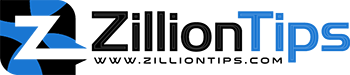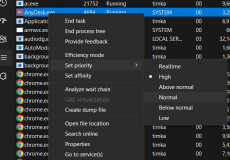The RAM is the most essential part of your computer and it is the much-needed component to handle the proper functionality of your day-to-day work with the computer. You cannot just ignore the RAM on your computer if it shows signs of not working.
Why Won’t My RAM Work?
There can be several reasons that would make the RAM not work properly on your computer or laptop. Let us check out the different reasons that can cause issues with your RAM.
- Power surges can be one of the reasons that can cause the issues with RAM issues with your computer. In fact, power surges can cause severe issues with the hard disk and other components as well.
- Lack of grounding can be yet another reason that can cause the RAM issues on your computer. Discharging the static electricity should be one of the right ways to help avoid damage to the RAM.
- Excessive heat is another cause that can result in damaged RAM. If you have an improper cooling system on your computer, you are likely to end up with issues with your RAM modules.
- If you have opted for an incorrect overclocking of your components, it can be one of the primary reasons for RAM damage. If you have opted for the proper overclocking, that should not be a concern and your RAM will be safe.
- Your memory module itself may have a few issues and that can cause it to develop issues over time.
What Are the Symptoms of a Failing RAM?
The diminishing or dying RAM can indicate its condition in multiple ways. A few of the symptoms that you would find when you have a RAM that is not working or on the verge of failing can be summarised here would include:
- Multiple crashes: Does your computer fail to boot quite frequently? Have you been witnessing it crashing every now and then without any apparent reason? Of course, it may not be easy to pinpoint the exact reason for the crashes, but RAM can be one of the culprits.
Faulty RAM itself may not be a reason or root cause that might have caused the issue. it can also be caused by any misbehaving or rogue application. Reboot your computer and do not launch any application. If you find the same thing affecting your system, it is a clear sign to indicate that the RAM can be an issue. - Corrupted files: If you find you’re your Data files getting corrupted quite frequently, that can be one of the reasons for why your RAM may not be working. The problem may begin getting aggravated over time. You may witness more and more files getting corrupted. A failing RAM can change the structure and functioning of your hard drive. The degeneration of the old files is generally a direct consequence of the failing RAM. Frequent occurrence of corrupted files and if you notice that the issue is likely to get aggravated over time, you can suspect your RAM modules and begin investigating them. Take action well in advance because it can degenerate your hard drive.
- GPU fails to load: Whenever you start your computer, you would have ideally listened to the beep sound. This is an indication that the computer has detected your video hardware. If you fail to hear the loud beep at the startup, it should be a clear indication that there must be a RAM issue. It may be noticed that the computer may show this symptom due to the corrupted video card as well. In the case of a Mac, it would be advisable to listen carefully to the sound when the device is turning on. A triple beep is an indicator that the RAM has been detected.
- Incorrect RAM display: One of the common symptoms of failing RAM is that it will begin showing the wrong information on the RAM on your device. Whenever you try checking the RAM, you will find the RAM details displayed incorrectly. If you are not sure about what is the actual RAM on your computer, you would need to check the details from the manufacturer’s website for your PC.
- Frequent freezes: The frequent freezing on your system is what would make it obvious that the RAM has issues. If you find your computer facing the freezes, it can be a clear indication of a failing RAM. You may observe that the applications and tools take two to three minutes to launch. This is a clear indication of a failing RAM. It is likely to fail or crash every time you install something new. It may also be noticed that it may be the app that may be causing the error.
How to Diagnose the RAM Issues On Your Computer?
The right ways to diagnose the RAM issues and solve them would involve multiple scenarios and steps. In my opinion, it is a good idea to go through the steps in a step-by-step manner and analyze the exact issues before coming to the conclusion that the RAM is not working.
Have the issues started after you have recently added more RAM?
If the RAM issues began surfacing after you added more RAM, or upgraded your RAM, it can be a clear indication that the module is faulty. It may not necessarily be the reason, but it is advisable to check the modules. They can be one of the possible reasons. Check your RAM upgrades and if that addresses the issue for you.
You hear multiple beeps
Multiple beeps or continuous beeps can be one of the possible symptoms of RAM failure. Remember that these beeps can be an indicator of a host of problems and RAM can be one of them. The beep codes and their meaning are largely based on your BIOS. You can check out the specific meaning of the beep code for your computer.
Why Is My RAM Not Running at Advertised Speed?
There are several reasons that can make the RAM not work at the advertised speeds. Let us analyse a few of the reasons that you would find practical.
Your motherboard does not support it
The motherboard incompatibility is the prime reason why your RAM is not working at the rated speed. Some motherboards may not support a RAM speed beyond a particular speed. Even when the DDR version of your motherboard may support the speeds you are looking for, the motherboard may be limited.
If your motherboard does not support the rated speeds, the only option is to go for a new motherboard. Of course, you can overclock the RAM manually, but we would not recommend it.
Your processor does not support it
Just like your motherboard, your CPU may also not support advertised RAM speeds. Older CPUs come with limited frequency ranges and even when the RAM may be rated for high speeds, you will not be able to achieve it due to the incompatibility with the processor.
Mismatched RAM Modules
The mismatched RAM modules can be yet another reason that can end up causing a bottleneck with the advertised RAM speed. If you have two RAM sticks with different speeds, your RAM will run at the speed of the slower RAM stick.
Mismatching of the RAM modules can include a few the issues such as mixed brands, latencies, frequencies, and even ranks. We do not recommend using mismatched RAM sticks.
Why Is My RAM Slot Not Working?
Your RAM slot may stop working due to several reasons. A few of the reasons that can make your RAM slot stop working can include incompatible RAM, or broken RAM slots. Broken pins on the RAM, a faulty motherboard, and a bad RAM module itself.
It is recommended to test each of the issues and find if the RAM slot is damaged or it is the RAM itself that is causing the error. It will be ideal to check if the RAM slot is faulty or the RAM module is faulty. If you find the RAM works fine on another device, you can be assured that it is the RAM slot that is faulty.
How Do I Know If My RAM Slot Is Bad?
If your RAM slot is bad, you would come across several symptoms that include the computer failing to boot up, facing frequent crashes and the RAM stick not being recognised at all. You will also witness a few visible damages on the RAM slot as well.
A few of the symptoms that would indicate that your RAM slot has issues can include:
- Blue screen of death or BSOD
- Memory errors displayed on the screen
- Failure to boot
- Repeated longer beeps
- Crashing when working with larger or resource-hungry programs and applications
- Random crashes and multiple reboots
Do note that these symptoms may not be exclusive to the bad RAM slots alone. RAM slots or RAM sticks can be one of the reasons that can cause this error. Analyzing the errors and checking what causes the error can be fruitful in achieving a better standard.
How To Fix a RAM Slot That Is Not Working?
One of the easiest means of fixing a RAM slot that is not working is to blow air into the slot. Using compressed air can also be one the good solutions to help you fix a RAM slot that has stopped working.
The dust, if accumulated inside the slots can clog the chambers and stop the RAM slot from working properly. If cleaning the RAM slot does not resolve the issue, it would be advisable to replace the RAM slot. Referring the computer to an expert is the best solution in my opinion.
The Concluding Thoughts
Even when your RAM may be showing a few signs of degradation, it is always practical to check out and analyze the exact reasons for the issues that you may be facing. Instead of rushing directly to change your RAM, make sure that you have investigated the other reasons as well.
If you have concluded that the RAM is the sole reason for the issues that you may be facing, it is a good idea to replace the RAM. If you are tech-savvy enough, you can change them yourself or decide to get the task completed by a professional.
A Few FAQs
Can you fix a broken RAM slot?
You cannot fix a broken RAM slot. You will only be able to replace it with the working RAM slot if you can source a slot. The RAM slots involve a delicate network of wires and they can get damaged quite easily. If you have the proper desoldering and resoldering tools with you, they can be attempted to repair and fix, but we do not recommend it as it can damage the entire motherboard.