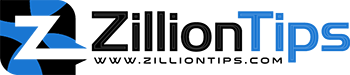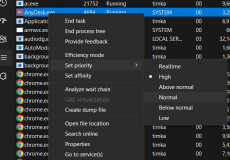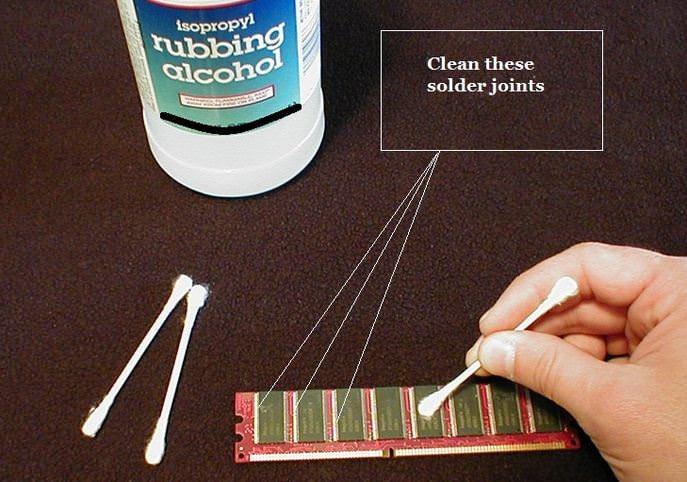Dirt build-up on a RAM stick reduces your PC performance to a greater extent. It is much easy to forget to clean it and face the consequences. Learning how to clean RAM sticks and even RAM slots will help you get better performance from your device.
The easiest way to clean RAM sticks is to rub the contacts and blow the canned air across the contacts. You can use a cotton swab dipped in isopropyl alcohol.. Dry the RAM stick and reset the RAM in its place. Rubbing a dry cotton swab on the RAM stick also helps clean the particles and dust.
How To Clean a RAM Stick?
Dirty RAM sticks interfere with the proper functioning of your system. The contacts on your RAM can get dirty and thus cause the computer to run erratically or face freezes. The dirty RAM sticks tend to get difficult to read and detect and thus need a good amount of cleaning.
Follow a few prime steps to help you clean the RAM sticks carefully. The tips and suggestions here are effective.
Prepare the workspace to clean the RAM
Make sure that you have a completely uncluttered work area. This should be the best option to help you unplug the computer and remove the RAM more efficiently.
Remove the lid or case of the computer and remove the RAM sticks. This can be done by gently releasing the clips carefully. If one of the sticks cannot be removed, check if your motherboard is designed that way.
Remove the RAM carefully
The steps involved in removing the RAM sticks can be troublesome. We will check out how to remove the RAM on the desktop and laptop. The steps differ slightly across the two devices.
On a Desktop
On a desktop, the RAM sits in the DIMM slot. The slot is soldered to the motherboard. Follow the steps here below to remove the RAM on a desktop:
- Turn off your desktop computer and unplug the power cord.
- Press the power button for 10 seconds to remove any residual charge that may still be left.
- Remove the side panel of your case and access the internals. You will need to use the appropriate screwdriver for the purpose.
- Locate the RAM and press the tab on either side in an outward direction. If you did it right, the RAM would eject out of the slot.
- Take it away for cleaning.
On a laptop
Before attempting to clean the laptop RAM, it is advisable to check the documentation that came with the laptop. If the RAM is not removable, there is no point in attempting to clean it. Some laptops come with the RAM soldered, which makes it directly integrated into the motherboard.
Here is how you can remove the laptop RAM:
- Shut down the laptop and remove the back cover.
- Remove the battery. If the battery is not removable, unplug the battery cable.
- Press the power button for 10 seconds to remove any residual charge.
- Unlatch the side clips and lift up the RAM
- Gently remove the RAM stick and set it aside for cleaning.
Clean the RAM sticks
Once the RAM sticks have been removed, the next step is to clean them. The methods for cleaning the RAM are easy and straightforward. It will require the right kind of tools and chemicals.
Here are the best ways to help you in how to clean the RAM sticks –
Compressed Air
Compressed air and electric dusters are the best options to help you by providing you with a non-abrasive means of cleaning delicate components such as RAM sticks. This is the safest method for removing dust and debris with ease.
Here is how to clean the RAM with compressed air:
- Hold the RAM and blow the air carefully. Make sure that you are blowing the air from a distance of 6 to 7 inches.
- Use the compressed air in short bursts. This can help remove stubborn dust particles.
Contact solvents
Contact solvents can be yet another excellent means to help you clean RAM sticks in a better way. The solvents contain 90% isopropyl or ethanol and help clean the stubborn dirt. It can also remove gummy substances and corrosion. Make sure that the solvent that you have chosen is rated as safe for electronic devices and components.
You can use the following steps to clean RAM with contact solvents:
- Dip a cotton swab in the contact solvent. You can also spray the solvent on the cotton cloth
- Never exert more pressure when cleaning the components.
- Wait till the solvent evaporates completely before reinstalling it on your device.
Eraser
A pencil eraser is another excellent option to clean RAM sticks. This assists in removing the stubborn dirt from the RAM modules. Ensure that the eraser is clean and has no stains. The conducive material, if any, in the eraser surface can damage the RAM module and hamper its functionality.
Here is how you can use the eraser to clean the RAM using the following steps:
- Rub the pencil by holding it at an angle to the RAM module. Use clean stroking motions to clean the RAM.
- Shake off the eraser particles and shavings from the RAM surface
- Take care to remove dirt from the gold contact points on the RAM stick
- Ensure that you are not putting too much pressure on the RAM modules
Clean the RAM slots
Once you have cleaned the RAM sticks, the next step would be to clean the RAM slots. Do not use any other material or slots for cleaning the RAM slots other than compressed air. Blow as much as you can to ensure remove the dust and debris completely.
When cleaning the RAM slot, take care to use a good source of light. This will ensure that the slots are entirely clean.
Reinstall the RAM sticks back into the slot
The next and last step is to reinstall the RAM sticks into their slots. Make sure that you have checked the RAM slots and sticks well enough before you have installed them back into your computer.
Open the wings for the RAM slot before inserting them into the place. The RAM sticks can fit only in one direction, and it is important to pay enough attention to the proper orientation. The RAM slot and the RAM stick generally come with a divider location that can be appropriately aligned.
Things to Avoid When Cleaning RAM Sticks
While it is quite easy and simple to clean the RAM sticks and RAM module, there are a few things that you are expected to avoid when cleaning them.
- Do not pour alcohol or any other cleaning solvent or contact solvent on the RAM sticks directly
- Make sure that the RAM sticks are not hot when cleaning them. They should be at room temperature before cleaning them.
- Do not blow from your mouth. It can cause static electricity.
- Avoid using abrasive methods or rubbing them aggressively. Do not use corrosive cleaners for cleaning the RAM sticks.
The Concluding Thoughts
Cleaning the RAM sticks and RAM sticks is definitely one of the easier and simple tasks. If you follow the steps offered here carefully, you will find it easy and simple to clean the RAM with ease. It is advisable to clean the RAM once in a while to avoid any contamination which results in malfunction.
A Few FAQs
Can I Clean the RAM With an Eraser?
Erasers are an easy option to clean RAM. Erasers do clean the sticky dirt, and other debris from the RAM sticks easily. Rubber is likely to leave debris inside, and this can interrupt the tiny circuits in the RAM. It is necessary to blow off the debris after the RAM slots and sticks have been cleaned.
Can I Clean the RAM With a Toothbrush?
You can use a toothbrush with no stains to clean RAM. It is also advisable to leave the RAM sticks and slots to dry up, or they can also be cleaned with canned air.
Is cleaning RAM good?
It is only necessary to clean the RAM if it is absolutely necessary. You will need to clean the RAM whenever you find that the performance of your device is affected. It may not be a good idea to clean the RAM frequently as it can damage the RAM contacts.
Can dust cause RAM problems?
Yes, dust can cause RAM issues. The excessive dust can make the RAM stop working properly. It is advisable to clean up the RAM sticks every now and then. [/su_list]