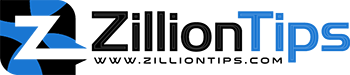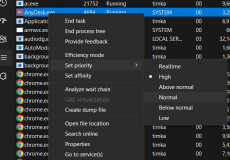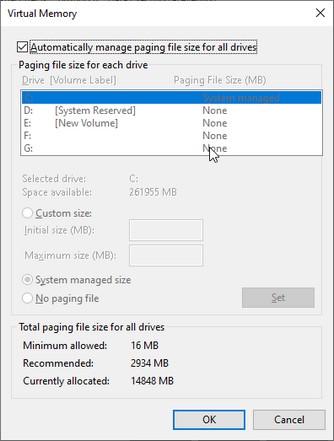Allocating RAM to the games is no longer a tough task. There are several means and options that you would find helpful in how to allocate more RAM to games such as Minecraft and Zomboid. This can be helpful in decreasing memory usage by other programs and help you improve the performance of your games.
How to Allocate More RAM to Steam Games?
There are several means that you would find impressive in helping you in how to allocate more RAM to steam games and any other game for that matter. Let us explore a few of the best options that can be helpful in allocating more RAM to your games.
Method 1: Use Task manager
You will first need to find how much RAM does you computer is using. This can be done through the Task manager if you are on Windows. In some cases, only a part of the RAM is marked as usable and that can cause a few issues with the functionality.
Remember that if you are using a 32 bit operating system, your RAM usage will be throttled to just 4 GB. Switch to 64 GB version of the operating system for ensuring a smoother functionality with more RAM.
Here is how you can allocate more RAM to your games:
- Launch Task manager. You can search for the Task Manager on your Windows search or you can also use the Ctrl + Shift + Esc keyboard shortcut.
- Move on to the Details tab
- Locate the game to that you want to allocate more RAM.
- Right-click on the game and move to the option Set Priority
- Select the priority as per your preferences.
- Confirm your selection by choosing the option to Change priority
Windows will now allocate more RAM to this application. This will make the RAM available for other apps and programs a little less. This can be a practical solution to help you take full advantage of the RAM on your device for one particular app or game.
Method 2: Designate RAM Usage Within Specific Programs
Another better option is to allocate more RAM to a program from within the game settings. This can be one of the excellent means to help you in the games such as Minecraft. Many of the games and applications come with the settings that let you work with more RAM.
The settings and options in this regard would normally be available from within the game settings and can be specific to your game or program. Each of your game will have different methods when it comes to allocating more RAM for their proper functionality.
How to Allocate More RAM to Fortnite?
Fortnite may not have huge graphics that would need more RAM, but there are instances where you would find the RAM causing issues with the game.
You can simply allocate more RAM to the Fortnite game through the Task manager. The method works for almost all games and apps. Simply right-click on the game and set the priority. It is advisable to set it to Above normal or High.
Another option is to increase the virtual memory allocation. This can be done through the Control Panel.
You can go to Advanced system settings and then go to the Advanced tab. Under Performance here, click on Settings and you can change the Virtual memory allocation in the Performance Options window.
How to Allocate More RAM to Zomboid?
There are a few simple options that can be helpful in allocating more RAM to Zomboid. Being a resource hungry game, it does require a lot of RAM. If you are facing stuttering and other issues with your game, it is advisable to undertake a few changes in settings to help you increase the RAM allocation to Zomboid.
Please note that the steps involved in how to allocate more RAM to Zomboid can be quite complicated. That is exactly why we would recommend exercising caution when dealing with the task of increasing the RAM allocation on Zomboid.
Here are the steps involved in how to allocate more RAM to Zomboid:
- Go to Steam\steamapps\common\ProjectZomboid
- Edit the ProjectZomboid64.bat
- Change the -Xms – Xmx to -Xms4gG -Xmx4G for example to set the ram to 4 GB.
- Run the game with the Bat file
You can simply edit the ProjectZomboid64.json. This will make the game run with that much RAM without the need to run the BAT file.
How Much RAM For Video Editing?
More RAM will help you achieve better performance. If you are into basic video editing, you can do well with around 8 GB of RAM. The amount of RAM required for video editing would be based on the level of video editing that you are indulged in.
- 8 GB RAM: This should be sufficient if you are into basic video editing. It can be enough for working with videos below 1080p. You will, however, need to close a few programs that may be running in the background.
- 16 GB RAM: This RAM amount is enough for any video editing that involves 1080p to 4K videos. You will be fine with minor use of the background programs
- 32 GB RAM: This RAM is sufficient for any type of video editing. It can be the right pick for editing large images in Photoshop.
- 64 GB RAM: This amount can be overkill in many cases. It is suitable for 4K-8K footage in 8-10bit or more.
Will The Games Run Fast By Allocating More RAM Memory?
Video streaming is bound to be increased with the use of more RAM. It is obvious that increasing the PC memory can go a long way in improving the quality of video streaming. If you want to allocate more RAM to games in Windows, increasing the RAM should prove to be an excellent option.
If the device under question does not have enough RAM, your game will stop running or even experience stuttering and other issues. The RAM assists in handling the playback of the game more efficiently. It also assists in the preloading of the content before it can begin playing.
You would need to allocate more memory to the steam games, for instance. Bigger and faster RAM can be the best option for improving the best gaming experience and thus will provide you access to read the games faster.
How to Allocate More RAM to CSGO?
The first person shooter games such as CSGO come with a low point of entry. Most of the computers run the game smoothly because it has very lower levels of system requirements. Optimising the game for a better FPS would definitely make it a great pick.
One of the excellent options for allocating more RAM in CSGO would be to use a third party software. My recommendation in this context would be to go with Process Lasso. It can be a great option to help you optimise the game more efficiently.
Under ideal conditions, an 8 GB RAM should be enough for CSGO.
How to Allocate More RAM to Roblox?
The best way to allocate more RAM to Roblox would be to use Task manager to set priority for your game. This can be one of the easiest and simplest options that you would find much unique in almost every way possible.
Yet another excellent option that you would find much effective in how to dedicate more RAM to Roblox can be to close the unnecessary applications. You can even use a third party software such as Restoro and Razer Cortex an e more helpful and practical in many ways.
A Few FAQs
How do I force a game to use more RAM?
The best way to force a game to use more RAM is to use the right options in the Task manager. You can set the priority for a particular game through the Task manager. You can set the priority as Above Normal or High. That should let Windows configure more RAM for the game. This can shrink the availability of RAM for other applications and games.
How much RAM should I allocate to a game?
It is advisable to allocate 4 GB of RAM for a game. This can help you with smoother performance. In the case of some games, it may only be possible to allocate just around 2 GB of RAM.
The Concluding Thoughts
It is always a good idea to learn how to allocate dedicated RAM to games. The tips outlined in the above discussion should ideally be helpful in letting you understand the best performance of your games. If you use the right steps, it should be easy to how to allocate more RAM to a game in Windows and enjoy your games to the fullest extent.