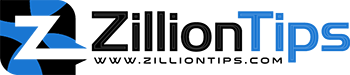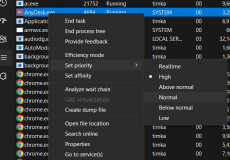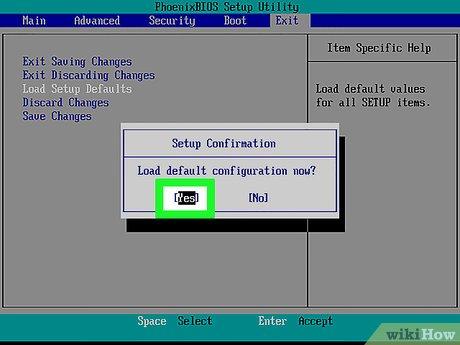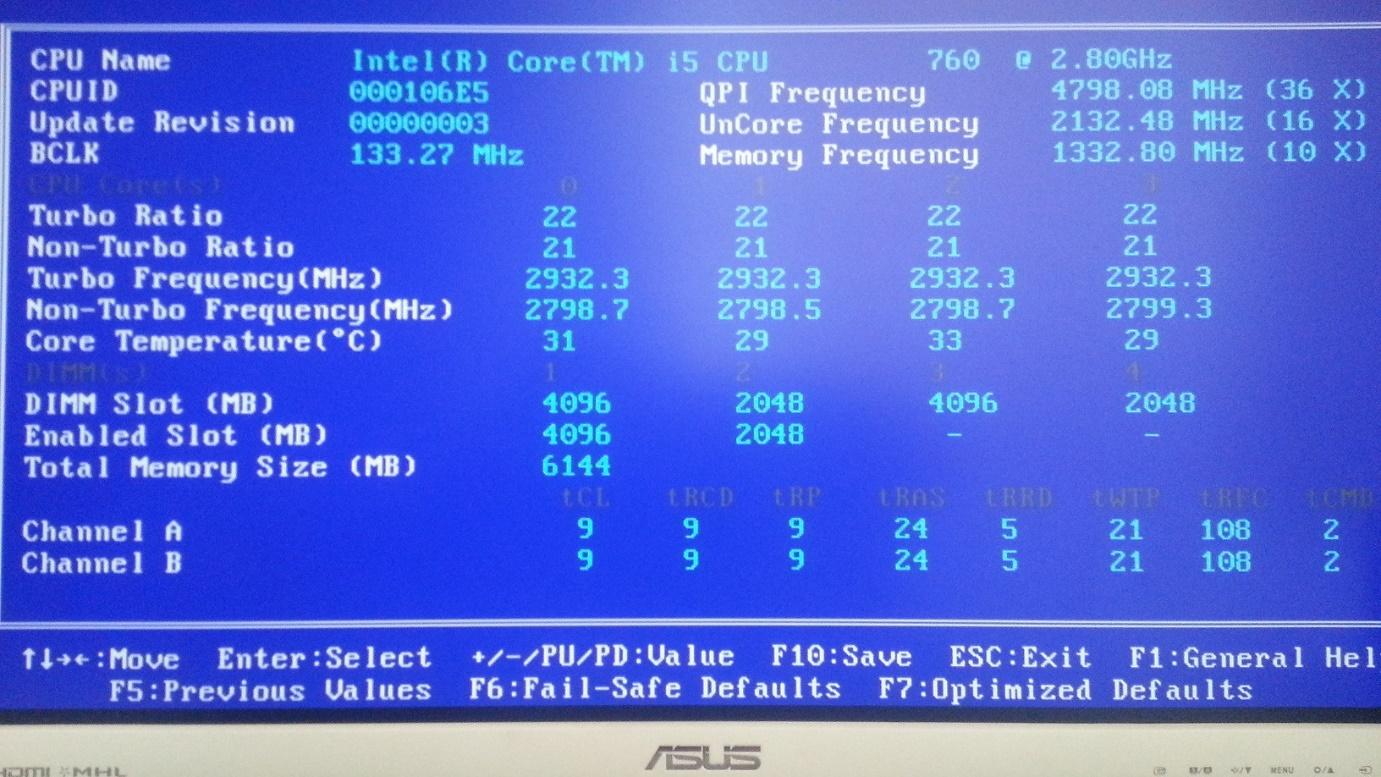The RAM slot on your motherboard is where your RAM is fitted on the motherboard. RAM or Random Access Memory, also called temporary memory is extremely essential for running your tasks. If you find your computer is unable to detect your memory and read from it, it is possible that the RAM slot has gone dead or damaged. We will try finding how to fix the dead RAM slot with easy steps.
It is possible to repair a damaged RAM slot, but repairing a dead RAM slot may not be easy. You will need to find a new RAM slot and solder it to the motherboard. It would require you to have the right expertise and the right tools for the purpose of repairing the dead RAM slots.
How to Repair a Dead RAM Slot? – The Step-by-Step Guide
It is advisable to ensure before attempting to repair the RAM slot that you have the requisite knowledge and expertise. Also, make sure that you have the necessary tools.
Step 1:
- Make sure that the issue is with the RAM slot and not the RAM module. Turn off the computer, remove all the cables and components attached to the computer.
- Open the computer casing. You can refer to the manual that came with your case and motherboard for the clear and proper instructions.
Step 2:
- Remove the RAM stick from the RAM slot. Check out the proper technique to remove the memory module. Some slots need you to simply pull out the RAM, while a few others may need you to give a little push and then pull out.
- You will need to unlock the TRAM stick at both ends.
Step 3:
- Wipe the RAM stick with a clean cloth.
- Wipe the RAM slots with a proper cleaner cloth.
Step 4:
- Place the RAM back into the memory slot. Make sure that the RAM clicks into the slot.
- Close your computer casing, and connect the cables to your computer.
Step 5:
- Turn on the computer and check if your RAM is detected.
If you find your computer booting up properly, you have fixed the dead RAM slots successfully. In case, the computer fails to boot up, it indicates that the RAM is not detected.
You can check the RAM in another computer or motherboard and ascertain whether the RAM is working fine. If the RAM is working fine in another computer, you can be assured that the RAM is fine and the RAM slots on the motherboard are damaged.
While it may appear to be child’s play or a sort like that, this simple process solves the issue of RAM not being detected in most cases.
Can the RAM Slots Be Replaced?
Yes, technically speaking, it is possible to replace the RAM slot on your motherboard. But, you will need a new slot that you can solder onto your motherboard. You can get it from an old motherboard. You also need to know how to solder the RAM slot to the motherboard.
Some computer shops have old motherboards and you can source the RAM slots from them. Ensure that the RAM slot is compatible with your motherboard. But, it should be remembered that it a complicated process and will require good technical knowledge. It can also cost you dearly if you are not careful. While replacing the RAM slots is quite much possible, in my opinion, it should best be avoided.
How Can You Find If Your RAM or RAM Slot Is Faulty?
There are multiple indicators that point to the fact that the RAM slot or RAM is faulty. Checking a few symptoms can help you find if the RAM slot is faulty.
- Reset the RAM if you find it not working. Remove it from the slot and add it back again. Check if the RAM is detected.
- Check the RAM that you are using is compatible with the motherboard and CPU. This can be the case if you have recently replaced the RAM, or have a newly built PC.
- If you have spare RAM sticks that you know to be working fine, you can insert them in the RAM slot and check if they are detected.
The above steps should ideally provide you with a complete insight into whether your RAM module is faulty or the RAM slot is faulty.
A Few Fixes That Can Help You In Case Your RAM Slot Is Not Working
The first step in fixing a RAM issue is to check if the issue is with the RAM module or RAM slot. Once you have ensured that the RAM module is working fine, you can check out the following fixes to address a dead RAM slot or a non-working RAM slot. Find the root cause of the dead RAM slots first and then attempt to fix it.
Use the Recommended RAM Slot Combination
If you have a motherboard with four slots, you need to check the proper combination to be followed for the RAM on your board. Refer to the instruction manual that came with your motherboard. Some motherboards will require you to insert the RAM modules alternately.
Clean the RAM and RAM slots
The dust or debris in the slots and the RAM contacts can hinder the proper functioning of the RAM and can break the connection. The dust can also make the slots or the memory sticks go hot. You can clean the RAM and slots with a blower or compressed air.
Reset BIOS
Resetting your BIOS can be yet another excellent fix to help you handle the RAM properly. The system may fail to detect the RAM due to improper communication. If you have upgraded the RAM recently, it is advisable to reset the BIOS for the changes to take effect.
Here is How You Can Reset BIOS:
- Unplug the power and remove all the components from the PC.
- Open the case and access the motherboard.
- Locate the CMOS battery and remove it. You will need to push the lock for the purpose
- Press the power button for 30 seconds to remove the residual power if any.
This resets the BIOS completely. Once done, insert the CMOS battery and turn on your system. The RAM slots should be detected and begin working now.
Enable the RAM Slots in the BIOS
It can so happen at times that the RAM slots are not enabled in the BIOS. If you have a computer that has disabled RAM slots, you can enable them to get them detected.
To do this, you can move to the following steps:
- Turn on your computer and go to the BIOS screen by pressing the relevant function key
- Go to Advanced Options
- Look for the options that resemble Memory Settings, DIMM Settings, or other similar entries
- Locate the option that says something like Enable memory slot.
Save your settings and check if the RAM slots are detected.
The Parting Thoughts
If you are facing the issue of dead RAM slots or non-working RAM slots on your computer, it would be a good idea to check the options available to reset or fix them. You have several software-based solutions to try and help you fix the RAM issues. The tips above should prove to be quite helpful in this context.
Frequently Asked Questions (FAQs)
Can RAM slots be repaired?
They can be repaired, but they would require a lot of technical know-how. Sourcing a new or working RAM slot can also be a concern as the RAM slots are not sold separately. You will need to get them from an old motherboard. It is also important to check if they are compatible with your motherboard.
How do I reset my RAM slots?
Push down the tabs on either side of the RAM to click out the RAM module. Place the RAM away at a safer place. Wait for 60 seconds and reinsert the RAM back into place. This will ensure a full reset of your RAM.
Can a computer run without RAM?
A computer cannot work without RAM. Memory forms an integral part of how a computer works and as such, you cannot run a computer without RAM
What causes a RAM slot to go bad?
There can be several reasons that can make the RAM go bad. A few primary causes can include high temperatures, incompatible RAM, a broken slot, bent pins, and a bad RAM module itself.
Can I put RAM in any slot?
You can place the RAM in any slot, but that depends on the motherboard in most cases. Some motherboards may require inserting the RAM modules in specific slots and in a specific order.
Can you use 2 different brands of RAM?
Theoretically speaking, you can use RAMs from two brands. But, it would be advisable to ensure compatibility with your CPU and motherboard. Sometimes, using different brands can result in a drop in performance.