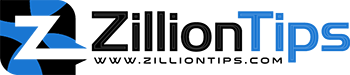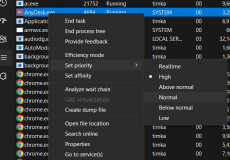If you use Windows Defender, you might already know the importance of the Antimalware Service Executable process. Like many other programs that need to be run continuously in the background, this one too is one of them, as it keeps scanning for viruses and malware as you are using the computer. Since it is always running in the background, it might show up in the taskbar.
Many users have complained that their antimalware service executable uses High CPU, Memory, Disk usage. People have seen sudden surges time and again. So, if you too are facing antimalware service executable high memory, I am mentioning a few methods which can take care of these problems.
What is Antimalware Service Executable?
Windows Defender is an antivirus software built-in tool in Windows 10. The antimalware service executable is the background running services in the windows defender, which keeps scanning in the background. The primary purpose of this program is to save your computer from viruses, malware, and other malicious items. It is also known as MsMpEng.exe.
However, its scanning hugely depends on the computer’s CPU, which is why you mostly find it eating your CPU usage. This windows defender is a successor and the better version of Microsoft Security Essentials, which was the antivirus for Windows 7. Its main job is to scan for viruses and dangerous software that can harm your PC. However, a lot of times, this program can only create a lot of problems in your computer by hogging up CPU usage.
Why Is It Using So Much CPU?
Often, we encounter problems where the program Antimalware service Executable uses a large amount of CPU or disk sources; this generally happens when the program is scanning the computer for malware and other malicious items.
The CPU usage also indicates that it might be installing an update or that you might have opened a large file. In such cases, Windows Defender takes up extra time to analyze them and then open them.
This program generally keeps scanning for viruses in the background, which makes the CPU usage high. However, this should not keep happening when you are using the PC.
So, below I have mentioned a few ways to how you can fix this problem.
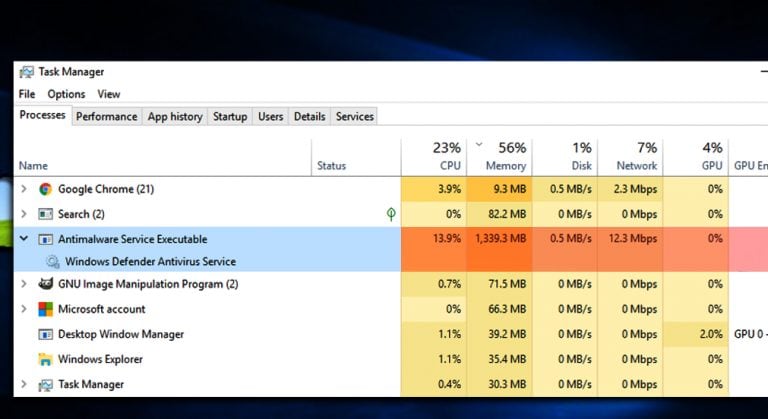
Method 1: Check for malware infections
The chances are high that your PC must be infected with some malware infection, causing a disturbance in the PC’s performance. It is advised to run a full scan in this case and look out for such viruses that might be causing the issue because of which you are facing antimalware service executable high memory.
Method 2: Change Windows Defender’s scheduling options
A lot of times, antimalware service executable high memory is caused when the Windows Defender runs a full scan. It is best to schedule these scans whenever you do not use the PC so that it does not hamper the working of the computer, which you are doing some important tasks.
- Press the Windows Key and type in Task Scheduler. Now click on the top result to open the application.
- Navigate to the Task Scheduler Library and double click on it.
- Continue to expand these folders and now look for Library/Microsoft/Windows/Windows Defender.
- This opens the Windows Defender Folder. Here, click on Windows Defender Scheduled Scan.
- Click on the Conditions tab and uncheck all the options.
- Click OK.
These steps will now clear all the already scheduled scans. Now, you just need to set up new guidelines to schedule the new scans. To do so:
- Click on Windows Defender Scheduled Scan.
- Here, select the Triggers tab and click New.
- Now you just need to set the new scan that fits your needs.
- Repeat the process also for Windows Defender Cache Maintenance, Windows Defender Cleanup, and Windows Defender Verification which can be found in the Library/Microsoft/Windows/Windows Defender folder.
Method 3: Disable Antimalware Service Executable
If you are facing an antimalware service executable high memory, you should know How to disable Antimalware service executable. This is one of the best ways to fix the problem.
- Press the Windows Key and type in Windows Defender. This will open the Windows Defender Application.
- Go to Settings in the windows defender service window.
- Select add an exclusion.
- Here, select the option of excluding a folder. Add the path – c:\program\files\windows defender.
- Once done, check the option of excluding a folder again to see if it is done successfully.
However, this method is the least recommended. So, it is also important to understand if it is safe to disable Antimalware Service Executable.
Is It Safe To Disable Antimalware Service Executable?
When facing antimalware service executable high memory, people generally wish to know how to disable Antimalware service executable to get rid of their problem. It would be best if you were a little reluctant while disabling this antimalware service executable because it runs in the background and offers a significant layer of protection.
This program focuses on eliminating malicious files and harmful viruses from the computer permanently. This is reason enough why you should refrain from disabling antimalware service executable.
Conclusion
Although programs like Antimalware Service Executable are beneficial, but you might often face an antimalware service executable high memory. It is best to follow these methods to see if your problem gets rectified and if your computer is now functioning properly.